Our Services
- Design and Engineering
- INFOplant™ System
- Engineering Management
- List of Projects
- Project Gallery
- Videos
Software Solutions
- CAEPIPE
- checkSTRESS
- dataTRANSLATORS
- HOTclash
- Pricing Request
- Download Free Evaluation
- Customer Support
Learn More
Company Information
Requirements
A. For AutoCAD Plant 3D / AutoPlant / CATIA /SmartPlant 3D / PCF
B. Requires SST License Manager (see below)
Installation Part 1 - Create Env. Variables
1. "SKIPIP" Environment Variable
- Open Windows Control Panel>System>Advanced Tab.
- Click on Environment Variables.
- From the System variables window (bottom) click New and enter the following in the provided fields:
Variable name: SKIPIP
Variable value: YES
2. "checkSTRESS_PCF" Environment Variable
Note: Variable value needs to be the full path to wherever checkSTRESS is installed
- Open Windows Control Panel>System>Advanced System Settings.
- Click on Environment Variables.
- From the System variables window in the lower right area, click New and enter the following in the provided fields:
Windows XP Users
Variable name: checkSTRESS_PCF
Variable value: C:\Progra~1\SST_Systems\checkSTRESSPCF
Windows 7 Users
Variable name: checkSTRESS_PCF
Variable value: C:\Progra~2\SST_Systems\checkSTRESSPCF
3. "SSTLM" Environment Variable
- From the User variables window (top) click New and enter the following in the provided fields:
Variable name: SSTLM
Variable value: IP Number/Hostname of the computer where SSTLM is installed (example: 192.168.1.110)
- Click OK twice to accept the changes to the Environment Variables section of your System Properties for this setting to take effect.
Installation Part 2 - Install SST License Manager
IMPORTANT NOTE: If you are running Microsoft Windows 10 or Windows Server 2012 R2, you will need to install .Net Framework 3.5 on your machine prior to installing any of the SST software mentioned in the installation instructions below.
1. Download SST License Manager (4 MB) only if it is not installed.
2. Unzip "SSTLM.zip" into a temporary folder.
3. Navigate to the temporary folder and double-click on the "setup.exe" file.
4. Follow all instructions to complete installation of SST License Manager.
Installation Part 3 - Install checkSTRESS for PCF
For full installation instructions please review the checkSTRESS for PCF HELP document.
1. Unzip/Extract the contents from the downloaded checkSTRESSPCF.zip file to a temporary folder and run "Install.exe".
2. Follow all setup instructions provided on the Setup Menu to complete your installation of checkSTRESS for PCF.
Installation Part 3 - Activating checkSTRESS for PCF
1. From your Windows Start Menu, run checkSTRESS for PCF. You will be presented with a dialog window that has Product Key and Activation key fields.
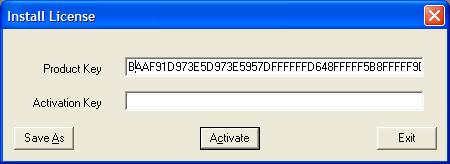
You need to copy the product key (double-click on it) and paste it into a new message in your email program, and provide us:
Your Name
Your Company
Location (city, country)
Telephone
Fax
Email address
and email that information to activation@sstusa.com. You can close checkSTRESS at this point.
We will send you an activation key by email, which you need to copy into the Activation Key field when you execute checkSTRESS again. The program then becomes functional inside PDMS.
