Our Services
- Design and Engineering
- INFOplant™ System
- Engineering Management
- List of Projects
- Project Gallery
- Videos
Software Solutions
- CAEPIPE
- checkSTRESS
- dataTRANSLATORS
- HOTclash
- Pricing Request
- Download Free Evaluation
- Customer Support
Learn More
Company Information
Download CAEPIPE-LM Here
Requirements
THIS APPLICATION REQUIRES SST LICENSE MANAGER
Installation Part 1 - Create SKIPIP env. variable
1. Open Windows Control Panel>System>Advanced Tab.
2. Click on Environment Variables.
3. From the System variables window (bottom) click New and enter the following in the correct fields:
Variable name: SKIPIP
Variable value: YES
4. Click OK all the way out of System Properties for this setting to take effect.
5. Proceed to Installation Part 2 below.
Installation Part 2 - Install SST License Manager
IMPORTANT NOTE: If you are running Microsoft Windows 10 or Windows Server 2012 R2, you will need to install .Net Framework 3.5 on your machine prior to installing any of the SST software mentioned in the installation instructions below.
1. Download SST License Manager (4 MB) only if it is not installed.
2. Unzip "SSTLM.zip" into a temporary folder.
3. Navigate to the temporary folder and double-click on the "setup.exe" file.
4. Follow all instructions to complete installation of SST License Manager.
NOTE: For network licenses with multiple users/client machines.
The SST License Manager software is to be installed only once on a server machine chosen for the specific and permanent purpose of hosting the CAEPIPE LM license for all other client machines in your network to be able to access. Do not repeat the steps described above in "Installtion Part 2" for any machine other than a dedicated server machine.
For all subsequent client machine installations, please only install the software provided in the "Installation Part 3" portion below.
Installation Part 3 - Install CAEPIPE LM
1. Download CAEPIPE LM
Email your request to receive CAEPIPE LM to sales@sstusa.com and you will receive a download link for the current version of CAEPIPE LM. Once you received the link and downloaded the software, follow the rest of the steps below.
2. Double-Click on the "kpipeXXX-sstlm.exe" file. (XXX = Version #)
3. Follow all instructions to complete your installation of CAEPIPE LM.
4. After installation, when you execute CAEPIPE LM, if you see an error message like shown below:
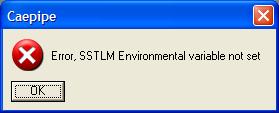
Please visit the SST License Manager Environment Variable Help page for instructions on how to configure this setting.
Once everything has been correctly set on your machine and CAEPIPE LM is executed for the first time, you will be presented a dialog that has two fields: Product Key, Activation key. Product key is unique to your computer and needs to be sent to us.
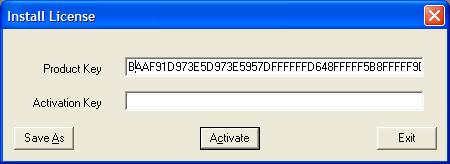
Press the "Save As" button to save the Product Key file and send the same as attachment via email, and provide us:
Your Name
Your Company
Location (city, country)
Telephone
Email address
and email that information to activation@sstusa.com.
If you are located in India, please email your information to sstindia@bgl.vsnl.net.in.
You can close CAEPIPE LM at this point. We will send you an activation key by email. Upon receiving it, execute CAEPIPE LM again, copy the Activation key into the Activation Key field and click on "Activate." Doing so makes CAEPIPE functional for the activated period.
.NET Framework Not Installed
If you get a ".NET framework not installed" message, please install it by running the "dotnetfx.exe" OR "dotnetfx.zip".
