Our Services
- Design and Engineering
- INFOplant™ System
- Engineering Management
- List of Projects
- Project Gallery
- Videos
Software Solutions
- CAEPIPE
- checkSTRESS
- dataTRANSLATORS
- HOTclash
- Pricing Request
- Download Free Evaluation
- Customer Support
Learn More
Company Information
CAEPIPE Troubleshooting
Win 9x/Me Users
Download Missing DLL files (0.35MB) (exe) OR Missing DLL files (zip) (0.35MB) only if you get an "Unable to Locate DLL" problem when you run CAEPIPE.
When prompted to save the file, save it to a temporary folder. Double click on "w9xdll.exe". Type the full path to where CAEPIPE program files are located. When finished, REBOOT YOUR COMPUTER before executing CAEPIPE.EXE.
SuperProNet Key Not Found
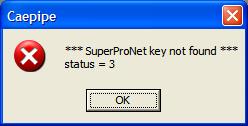
If you get a "*** SuperProNet key not found *** status = 3" message:
A. Make sure your hardware key (USB key is black or purple in color) when connected shows a steady green LED light (only on USB keys, LPT key has no LED light on it). If not, see C below. If the light does not come on, it may be indicative of a faulty hardware key. Contact us for a new one.
B. Make sure your hardware key is connected and the hardware key driver is installed.
C. If the key is connected and the driver installed, try connecting the key to a different LPT/USB port (and restarting the computer).
D. If you are using a USB key version of CAEPIPE (standalone or network), please consult the NSP_HOST Configuration, SuperProNet Firewall Configuration, and SuperProNet Service Configuration pages. It will save you time to follow instructions at each of these three links one by one.
Wrong Serial Number
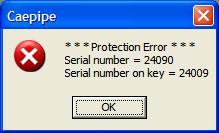
If you get a "*** Protection Error *** Serial..." message:
A. If you have multiple stand alone keys in your possession, the CD used in installation must have the same serial # as the key.
B. If you have multiple network keys in your possession and multiple servers, the NSP_HOST (more details) must point to the server with the same serial # as the CD used in installation.
C. OR, we could have goofed up by sending you a version file mismatched to the hardware key. Our apologies...contact us for a solution.
All Licenses Are Currently In Use
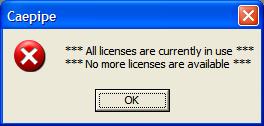
If you get a "*** All licenses are currently in use ***" message:
A. All licenses availible are being used.
B. In rare instances, if a computer using a network license was to crash or exit CAEPIPE inappropriately, a network license might not have been released. This would cause the server to believe the computer is still using CAEPIPE and make it unavailible to anyone else. Rebooting the server or restarting the Sentinal Protection Server service (more details) will resolve the problem.
