Our Services
- Design and Engineering
- INFOplant™ System
- Engineering Management
- List of Projects
- Project Gallery
- Videos
Software Solutions
- CAEPIPE
- checkSTRESS
- dataTRANSLATORS
- HOTclash
- Pricing Request
- Download Free Evaluation
- Customer Support
Learn More
Company Information
Requirements
A. REQUIRES A WORKING COPY OF AVEVA'S PDMS or CADMATIC software.
B. REQUIRES SST LICENSE MANAGER (SSTLM) - see below
Installation Part 1 - Create SKIPIP env. variable
1. Open Windows Control Panel>System>Advanced Tab.
2. Click on Environment Variables.
3. From the System variables window (bottom) click New and enter the following in the correct fields:
Variable name: SKIPIP
Variable value: YES
4. Click OK all the way out of System Properties for this setting to take effect.
5. Proceed to Installation Part 2 below.
Installation Part 2 - Install SST License Manager
IMPORTANT NOTE: If you are running Microsoft Windows 10 or Windows Server 2012 R2, you will need to install .Net Framework 3.5 on your machine prior to installing any of the SST software mentioned in the installation instructions below.
1. Download SST License Manager (4 MB) only if it is not installed.
2. Unzip "SSTLM.zip" into a temporary folder.
3. Navigate to the temporary folder and double-click on the "setup.exe" file.
4. Follow all instructions to complete installation of SST License Manager.
Installation Part 3 - Install HOTclash Evaluation
1. Download HOTclash for PDMS Eval. (6 MB). OR HOTclash for CADMATIC Eval. (5 MB).
2. Unzip/Extract the contents from the downloaded file to a temporary folder and run "Setup.exe".
3. Follow all instructions below to complete your installation of HOTclash Evaluation.
FOR PDMS ADMINS: Add the path of the installed directory to the "pmllib" path of the PDMS, like shown below.
For example, SET PMLLIB=D:\SST_Systems\HOTclashPDMS %1\pmllib(assuming HOTclashPDMS is installed in the directory D:\SST_Systems\HOTclashPDMS).
Note: For the program to work properly, avoid using space or special characters while entering the path or file name.
4. Define an environmental variable with name as "HotClash_PDMS" and the value as HotClash Installation path (use "Control Panel > System Properties > Advanced > Environment Variables" to make the change).
For example, set the value to "D:\SST_Systems\HotClashPDMS" (assuming HotClash_PDMS is installed in the directory "D:\SST_Systems\HotClashPDMS").
5. The environment variables required by PDMS are also required for HotClashPDMS. The PDMS environment must exist as outlined in the appropriate PDMS Installation Guide.
6. Load PDMS and enter the Lexicon Module as a user who has Read-Write access to DICT Database and run the datal HotClash.DAT, to create the UDA:SUPCODE for ATTA elements.
7. When you execute HotClash inside PDMS, you will be presented a dialog that has two fields: Product Key, Activation key.
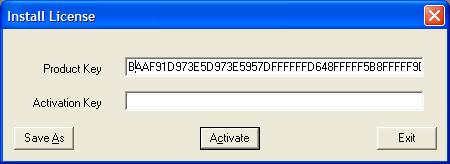
You need to copy the product key (double-click on it) and paste it into a new message in your email program, and provide us:
Your Name
Your Company
Location (city, country)
Telephone
Fax
Email address
and email that information to activation@sstusa.com. You can close HOTclash at this point.
We will send you an activation key by email, which you need to copy into the Activation Key field when you execute HOTclash again. The program then becomes functional inside PDMS.
Expired Evaluation Licenses
To reactivate an expired evaluation license, please send an email to activation@sstusa.com. Please INCLUDE your name, company, email and telephone without which we will not be able to process your request.
