Our Services
- Design and Engineering
- INFOplant™ System
- Engineering Management
- List of Projects
- Project Gallery
- Videos
Software Solutions
- CAEPIPE
- checkSTRESS
- dataTRANSLATORS
- HOTclash
- Pricing Request
- Download Free Evaluation
- Customer Support
Learn More
Company Information
If you are reading this page, you have clicked the "Download Evaluation" link on one of our dataTRANSLATOR pages.
Depending on your browser settings, you should either see:
A) Download automatically start and save to your Downloads folder or any preset download location you may have selected in your browser settings
OR
B) Your web browser will prompt you to select a download location for the file.
Please verify that the download has started and then begin the installation instructions in the order shown below.
Data Translator Installation
Requirements
THIS APPLICATION REQUIRES SST LICENSE MANAGER
Installation Part 1 - Create SKIPIP env. variable
1. Open Windows Control Panel>System>Advanced Tab.
2. Click on Environment Variables.
3. From the System variables window (bottom) click New and enter the following in the correct fields:
Variable name: SKIPIP
Variable value: YES
4. Click OK all the way out of System Properties for this setting to take effect.
5. Proceed to Installation Part 2 below.
Installation Part 2 - Install SST License Manager
IMPORTANT NOTE: SST software mentioned in the installation instruction below requires .NET Framework 3.5 For Windows 7 and Windows 8, .NET Framework 3.5 is already installed by default. For Windows 10 and Windows Server R12, the .Net Framework 3.5 needs to be enabled using the option “Turn Microsoft features on or off."
1. Download SST License Manager (4 MB) only if it is not installed.
2. Unzip "SSTLM.zip" into a temporary folder.
3. Navigate to the temporary folder and double-click on the "setup.exe" file.
4. Follow all instructions to complete installation of SST License Manager.
Installation Part 3 - Install Translator
IMPORTANT NOTE: The instructions shown on this page are generic in nature and serve the purpose of guiding you through the non product specific steps required for translator installation. Some of the translators will require specific steps and operating system modifications in order to work correctly
USE SPECIFIC TRANSLATOR INSTALLATION INSTRUCTIONS FOUND IN DOWNLOAD FOLDER
1. Unzip the translator zip file into a temporary folder.
2. Navigate to the temporary folder and double-click on the "setup.exe" file.
3. Follow all instructions to complete your installation of the data translator.
Installation Part 4 - Activation
1. After installation is complete, run the installed translator software from your Windows Start menu or Programs directory. The software an activation dialog box will open during your first translation attempt or can be found under the "License" tab on the translator main display window.
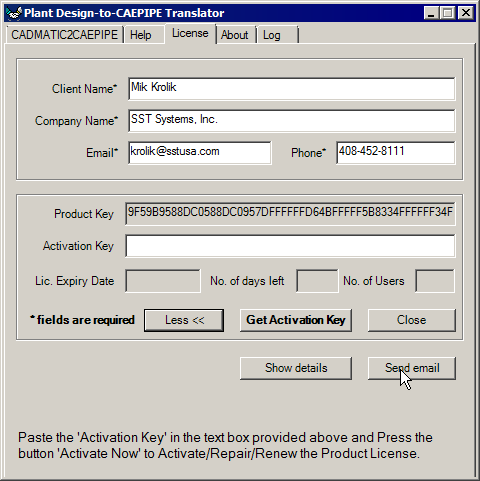
Fill out the client information portion at the top of the dialog box. Email your request by clicking on the “More” button and then “Send email” button.
If you are located in India, please email your information to sstindia@bgl.vsnl.net.in.
You can close the software at this point. We will send you an activation key by email. Upon receiving it, execute the translator software again, copy the Activation key into the Activation Key field and click on "Activate." Doing so makes your software functional for the activated period.
We will send you an activation key by email, which you need to copy into the Activation Key field when you execute the data translator again. The program then becomes functional.
If you are experiencing any trouble, see our Data Translator Troubleshooting page.
